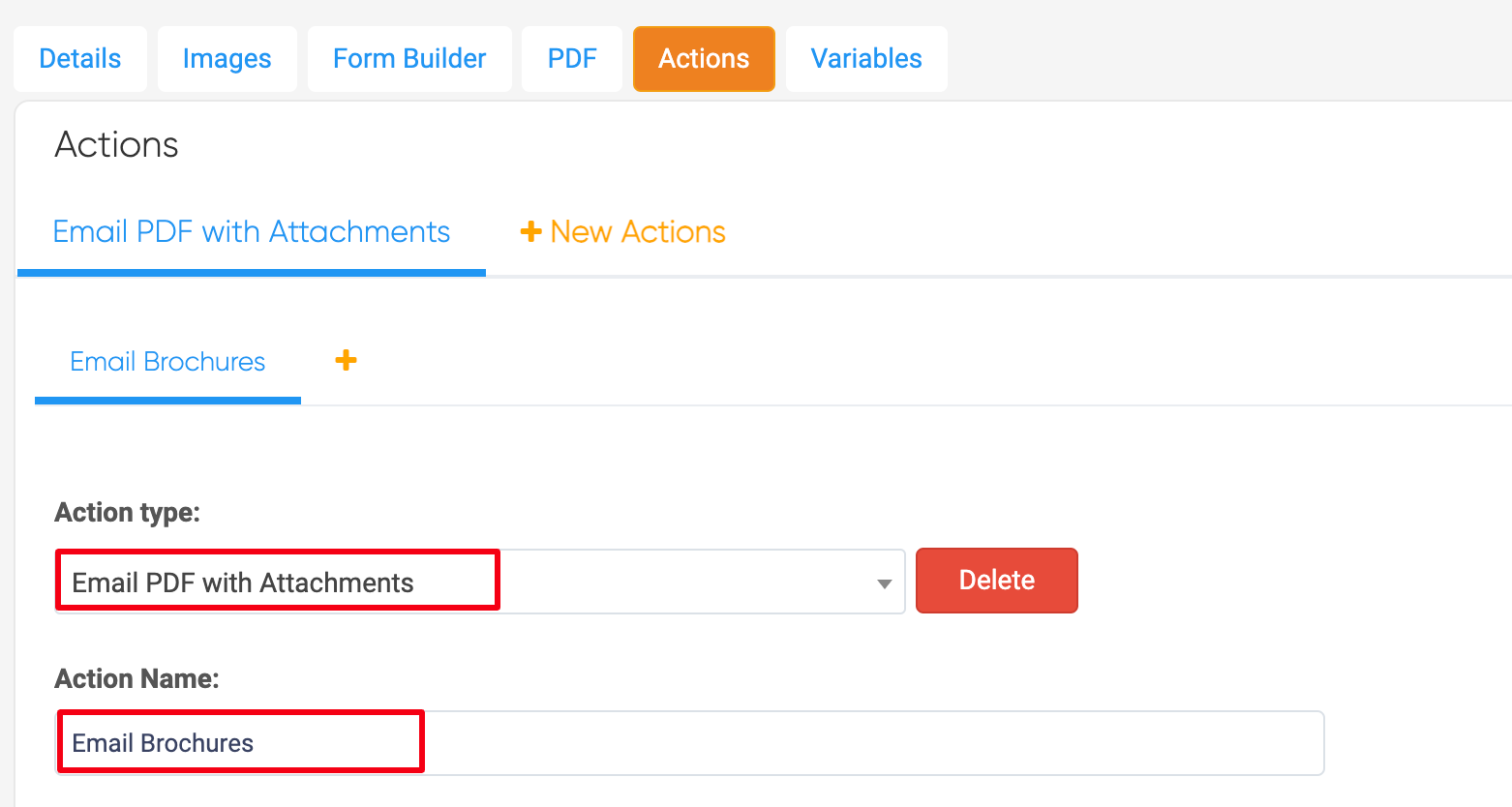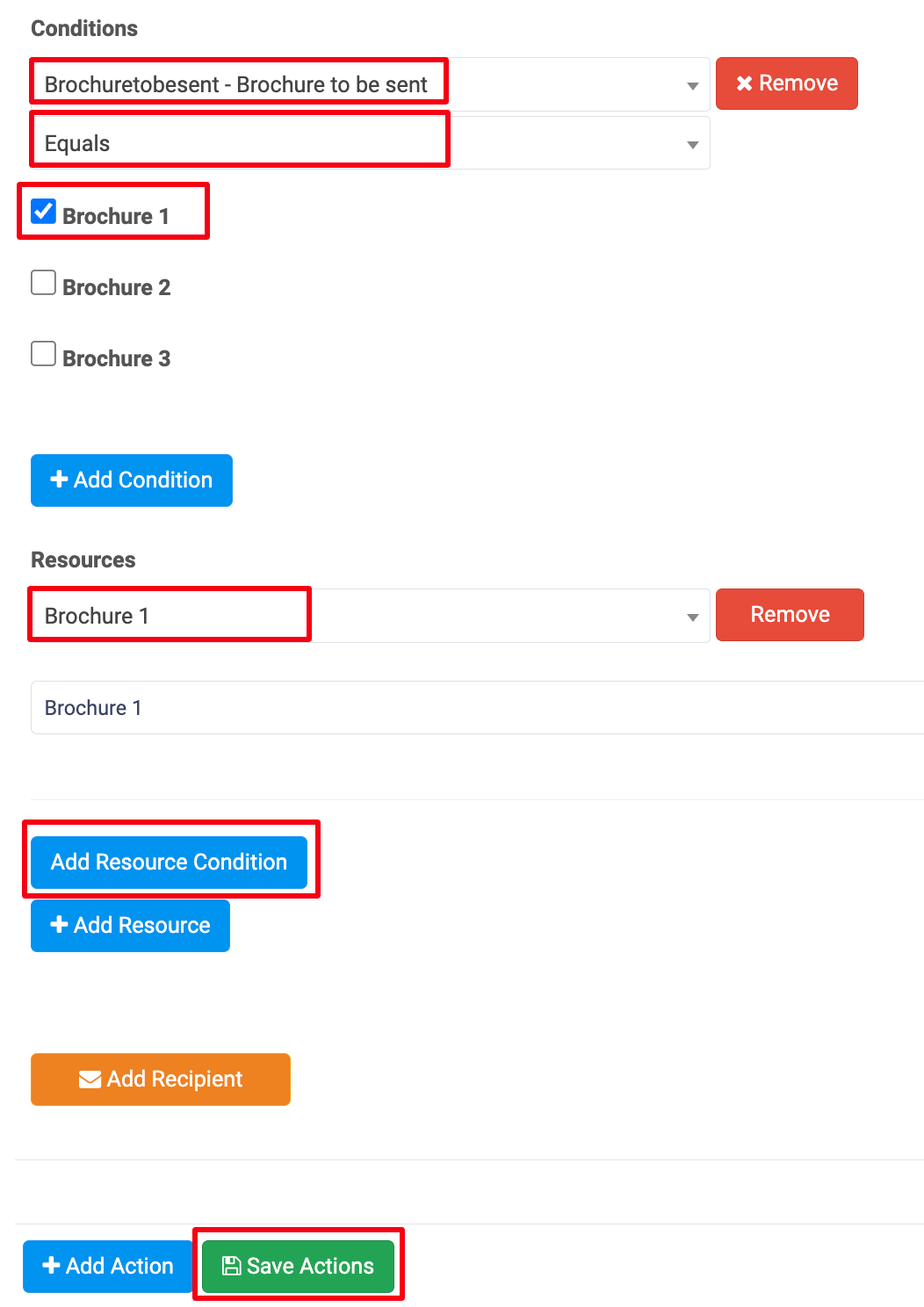To attach a Brochure to a PDF Report, you need to have a Form Action to have an attachment send with PDF Report. To have different brochures send you will need a separate question in your form asking what Brochure needs to be sent that will automatically attach that brochure to the report. The question within the form can be invisible to the client in the PDF and only visible to the user filling in the form. The brochures will need to be uploaded to Resources to be able to create a form condition.
In the Web Portal go to Forms > Existing Templates > Select the Edit Arrow for the Form Template > Form Builder > Select the question that you would like to prompt which brochure to send (noting this needs to be outside of a table) > In the right hand side Field Settings de-select the Appear in PDF checkbox > Save Draft and Deploy / Publish Template.

Next, go to the Actions tab > + New Actions > Select Email PDF with attachments as the Action Type > + Add Resource > Add the brochure you would like to attach > Add Resource Condition > Select the Field that prompts the Brochure to send > Equals > Select the relevant field and answer > Save Actions..
If you have more than one option of brochure to send they will need to be added to the same action, this can be done by adding additional resources and conditions to included these for each option.
If you are wanting this brochure to send to the client before the job commences, if you have an agreement or a form that is sent before the job commences it can be attached to that form and sent in the same way.