When you take payment on an invoice you are able to mark the amount that has been made, including partial payments.
To do this in the Web Portal > Accounts > Invoices > Select the Edit Icon for the invoice. Once you have opened the Invoice scroll down to Payment Details > You will be able to enter/edit the amount that is being paid in the Amount Paid field > Select the payment type then select $ Add Payment. A prompt will appear to confirm you sure you wish to add this payment > Select Ok.
(Note: If you select Card, you have two options, Record Payment and Take Payment - to record the payment already taken, select Record Payment)

Once the payment has been added, the invoice will then update to the new amount owing, as well as the recorded partial payment that has been made. If you wish to undo the amount paid you can click on the Less Payment link and delete the payment in the popup.

If you have Stripe and PayNow active, you can select to pay by card and instead of Record Payment > select Take Payment. You will then be able to enter the card details and select $ Add Payment to pay the nominated amount in the Amount Paid field.

Once this has been done select Save. In the Invoices list, you will be able to see that the Invoice is partially paid.

The Web Portal also has payment drawers so that you can access and take/record payments from the Invoices list (without having to open up the invoice. In Accounts > Invoices, select the card symbol at the end of the invoice row, and this will open up the Payment Drawer.

You can select what payment option you want to record. And if you have Stripe / PayNow connected to your account, then you can select the Take Payment option under Card, and then Partial Payment, in order to enter how much is being paid and take the payment electronically.

Otherwise, you can record the payment with the amount that has been paid, and select Record Payment.
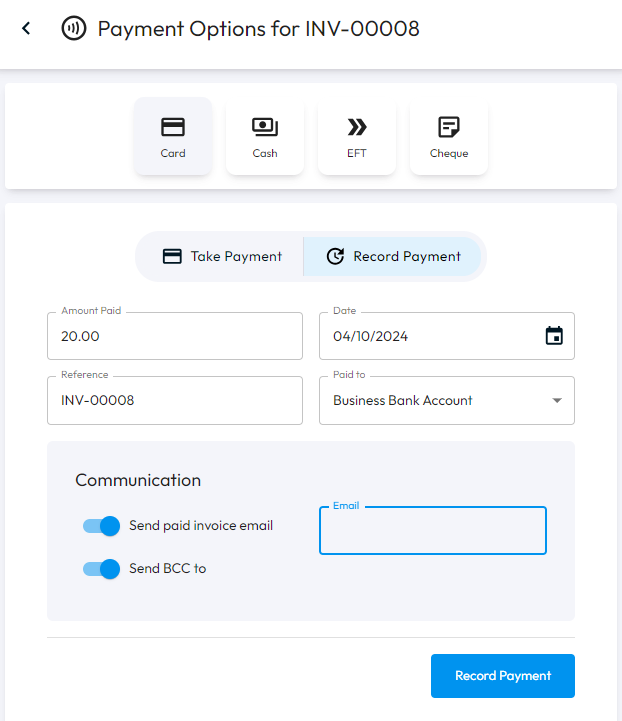
In the App, go to Accounts > Invoices > Swipe left on the Invoice > select Take Payment > fill out the details.

Once you've filled out the information, including the amount being paid, select Add Payment.

Like the Web Portal, the Card selection has two options, one for Recording Payment and the other to Take Payment, the latter of which can be done if you have Stripe and/or PayNow set up on your account. You can fill out the card details and take the payment online.

After this is done, you can open the invoice, and it will display the new amount owed as well as the payment(s) that have already been taken. You also have the option here to View Payments that have been made.

